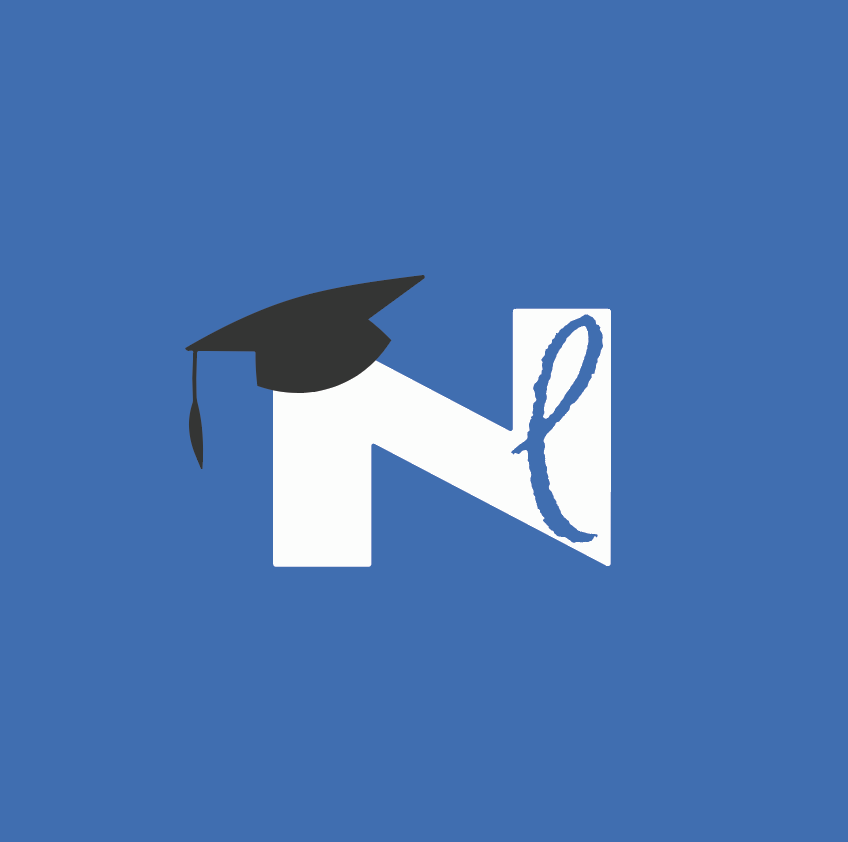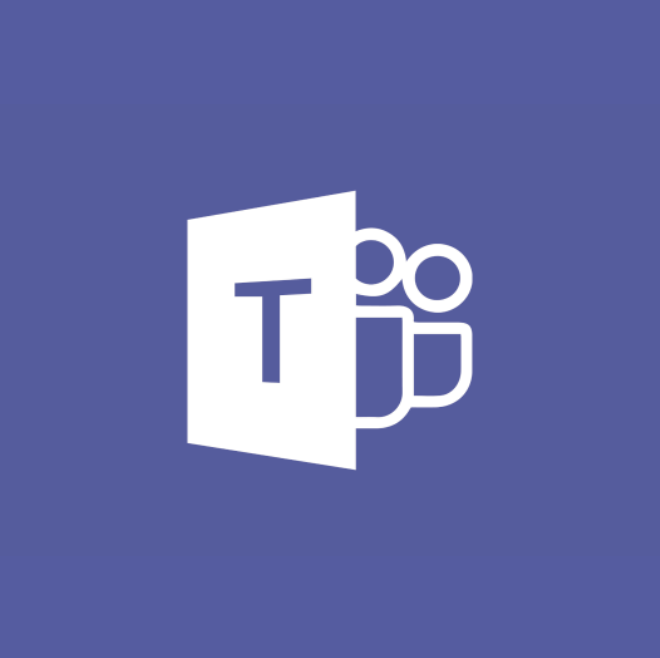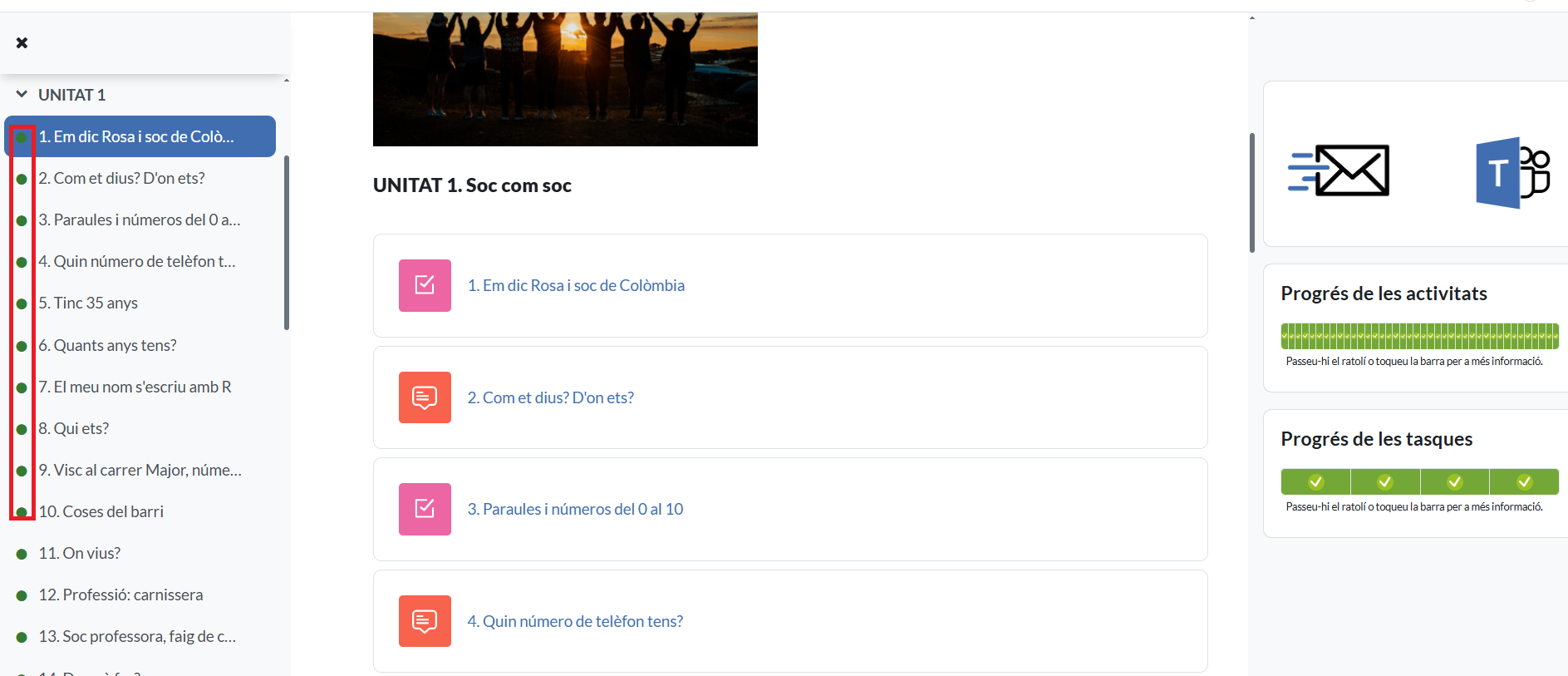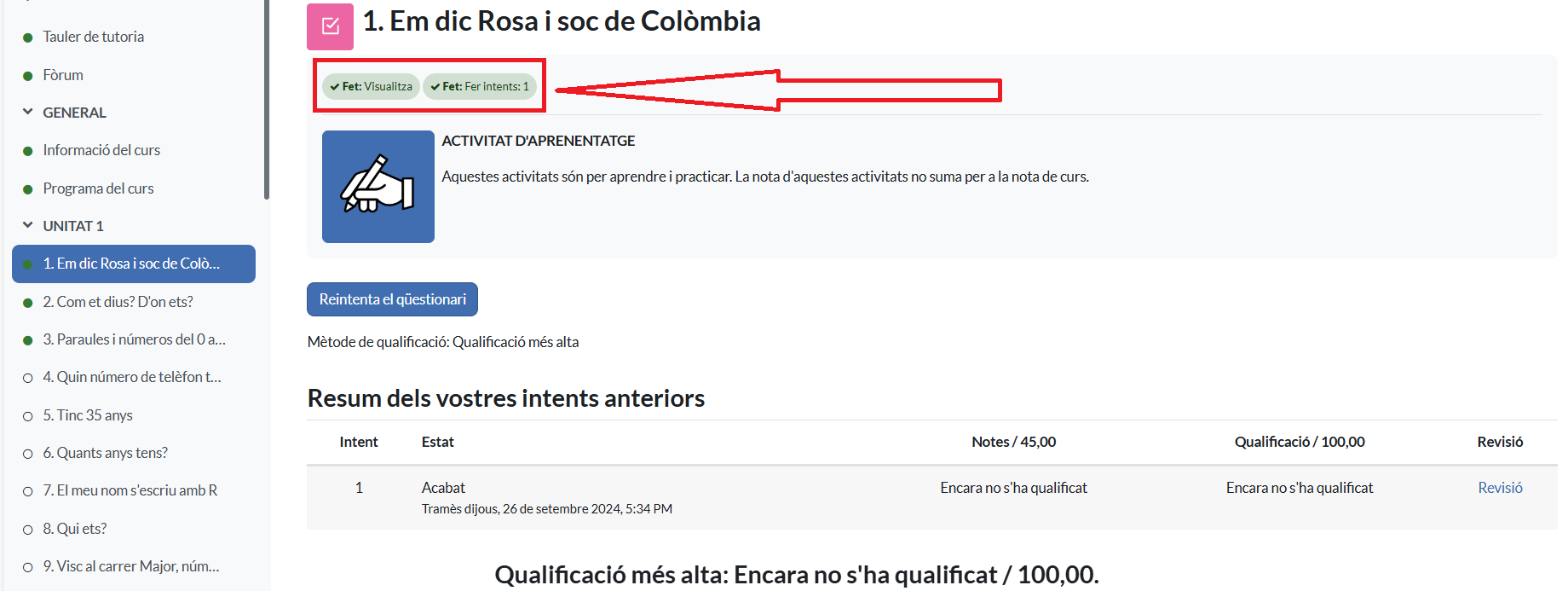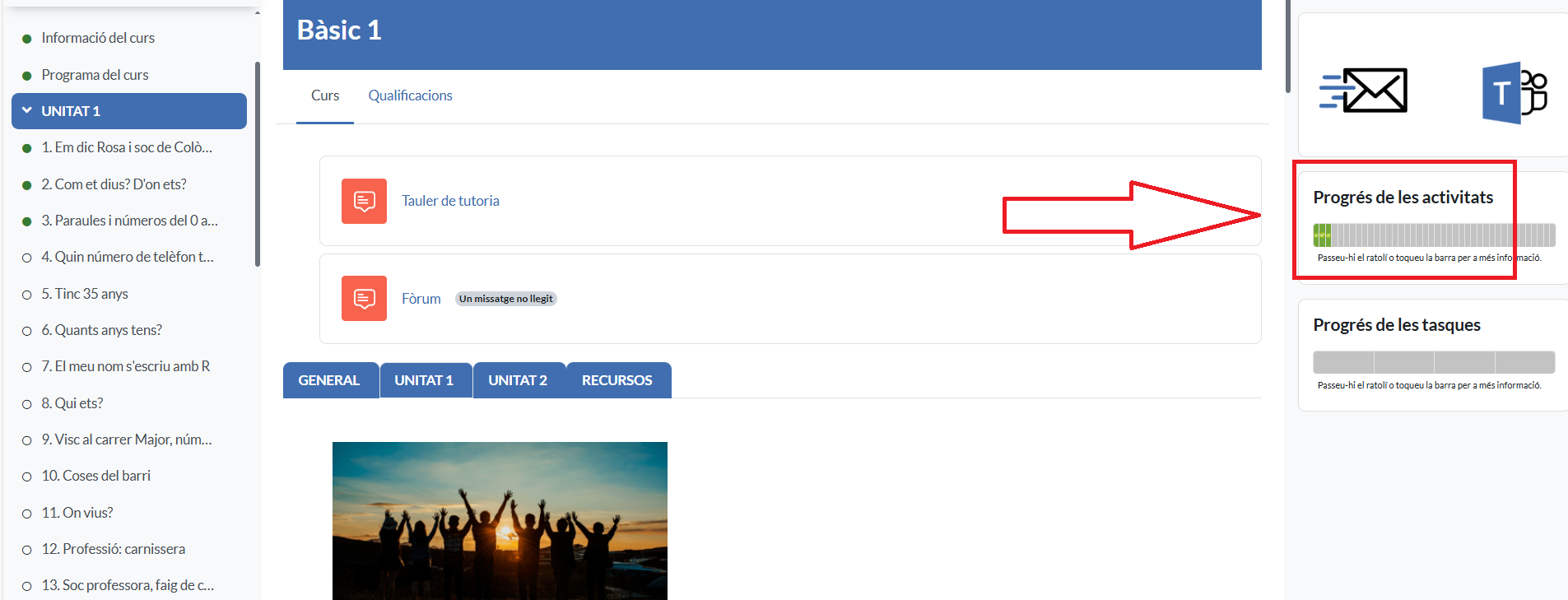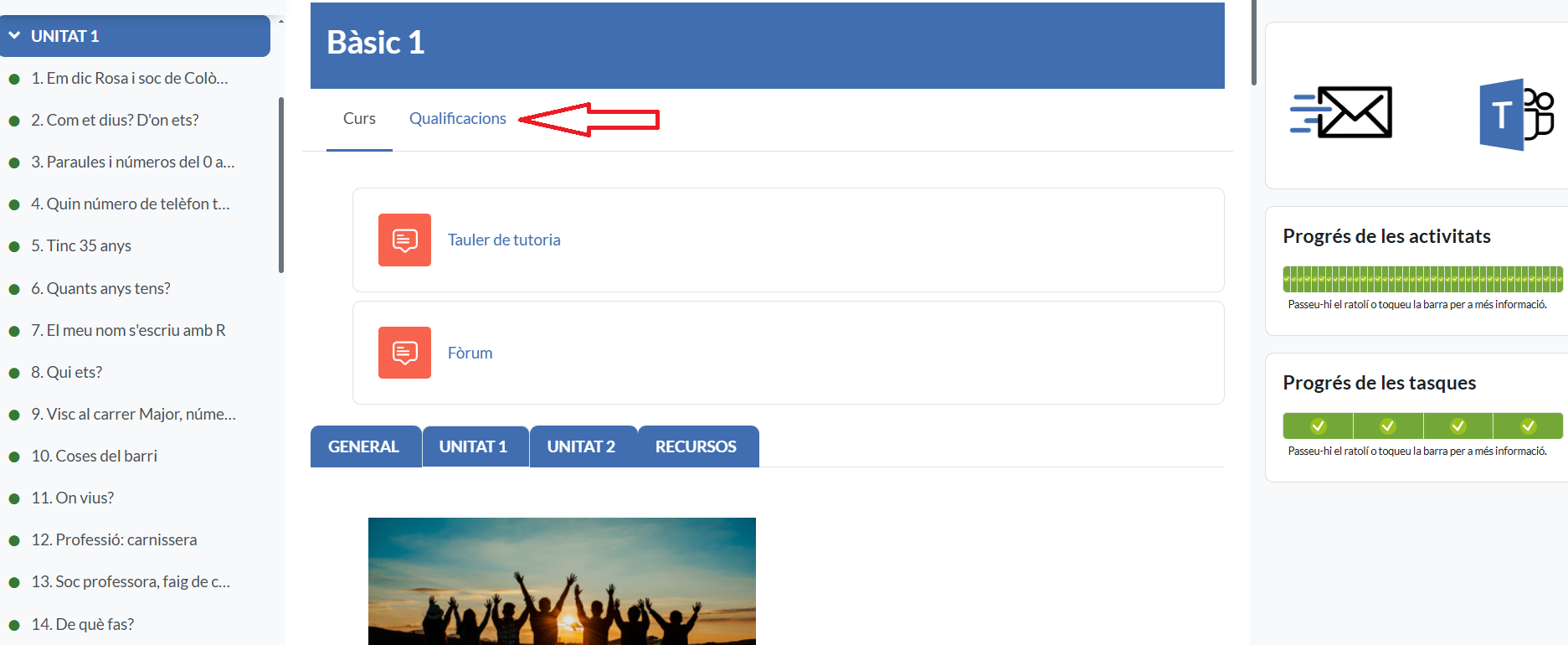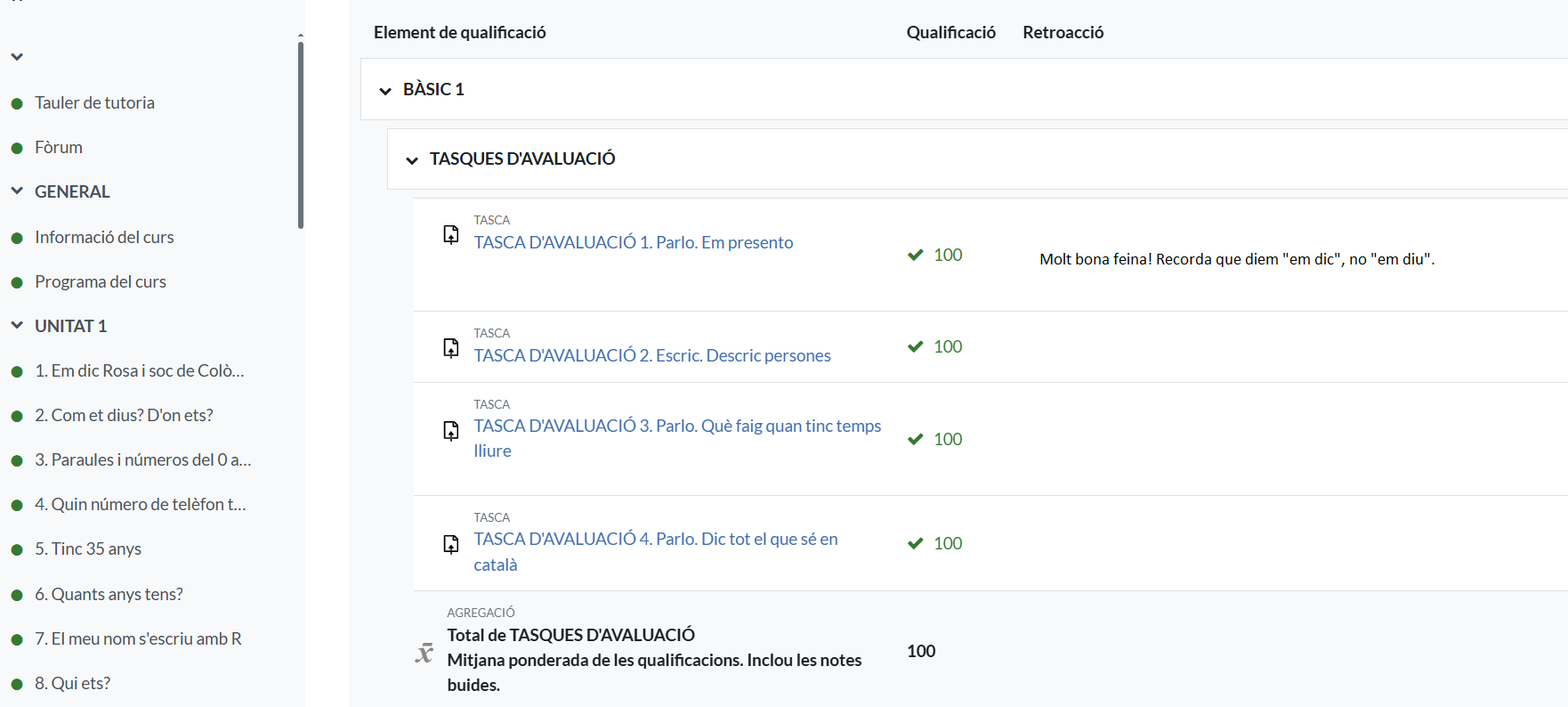How to access my course
HOW DO I GET STARTED?
To get started, here are some common questions:
We offer you information specific to your chosen learning approach:
1. I’m enrolled in a course. Which tools should I use?
At CPNL we provide you with three tools:
- Teams (virtual space for connection)
- CPNL Virtual Classroom (Moodle) (virtual learning space)
- Outlook (sending and receiving emails)
If you’re a new student, you’ll find an email in your personal mailbox (xxxx@gmail.com, xxx@hotmail.com...) to sign up to these platforms.
2. Virtual Classroom and Teams Environments
Teams and the CPNL Virtual Classroom are the platforms used in asynchronous online courses.
You can access the Teams environment using the username and password you’ve been given (you should have received an email in your personal mailbox to activate the different platforms). You can access it through your browser or by downloading the app. We recommend downloading the app, as it gives you more features.
You can access the CPNL Virtual Classroom 'environment using the username and password you’ve been given (you should have received an email in your personal inbox to activate the different platforms). Recommendation: sign in to the course through the website. If you download the app to your mobile phone, some features (e.g. recording through your phone’s microphone) won’t be available.
3. Communication tools
Which communication tools do you have available?
With your tutor:
- Messaging through the CPNL Virtual Classroom (which can be accessed from the upper right-hand corner)
- Microsoft Teams Chat
- Tutor’s Noticeboard (Space where the tutor uploads instructions. Only the tutor can write on it. You’ll get an email whenever the tutor creates a new entry. Every time you sign in to the course, you’ll see whether you’ve got any unread messages.
With your classmates:
- Fòrum (Good tool to answer any questions among classmates. Everyone – both students and tutors alike – can write on it.)
4. Can I get started already?
If you’ve already installed all the apps, you can start working your way through the course content. However, you need to first:
Get to know your tutor and check the Learning Plan, which you’ll find on the classroom’s Tutor’s Noticeboard.
Review the Syllabus and Course Information in the GENERAL section of the classroom.
Once you’ve done this, you’ll see the course topics and you can start doing the proposed activities.
5. Tracking your activities
As you work your way through the proposed activities, you’ll have three ways to see which activities you’ve already done:
- From the course index (drop-down menu on the left-hand side of the screen), you’ll see the activities you’ve completed marked with a green dot. The ones without a green dot are the ones that are pending (for homework, the green dot appears once the tutor has corrected it).
- Go to the activity you’re working on and under the activity name, you’ll see the completion criteria for that activity to be marked as complete (view, receive a mark, make an attempt, etc.).
- You can also see whether the activity has been completed using the activity progress bar, in the menu on the right. If the activity has been completed, you’ll see it highlighted with a colour.
Click on the image to zoom in
6. Marks
Inside the learning platform, go to Marks (in the horizontal index below the course name). You’ll see the marks you got on the assessed homework with the corresponding weight as you do it and the tutor marks them.
Click on the image to zoom in
1. I’m enrolled in a course. Which tools should I use?
At CPNL we provide you with three tools:
-
Teams (virtual space for connection)
-
Virtual Classroom (Moodle) (virtual learning space)
- Outlook (sending and receiving emails)
If you’re a new student, you’ll find an email in your personal mailbox (xxxx@gmail.com, xxx@hotmail.com...) to sign up to these platforms.
2. Virtual Classroom and Teams Environments
Teams and the CPNL Virtual Classroom are the platforms used in semi-synchronous online courses.
You can access the Teams environment using the username and password you’ve been given (you should have received an email in your personal mailbox to activate the different platforms). You can access it through your browser (online learning) or by downloading the app. We recommend downloading the app, as it gives you more features. You can access the Virtual Classroom environment using the username and password you’ve been given (you should have received an email in your personal inbox to activate the different platforms). Recommendation: sign to the course through the website, preferably using the Chrome browser. If you download the app to your mobile phone, some features (e.g. recording through your phone’s microphone) won’t be available.
3. Communication tools
Which communication tools do you have available?
With your tutor:
- Messaging through the CPNL Virtual Classroom (which can be accessed from the upper right-hand corner).
- Microsoft Teams Chat
- Tutor’s Noticeboard (Space where the tutor uploads instructions. Only the tutor can write on it. You’ll get an email whenever the tutor creates a new entry. Every time you sign in to the course, you’ll see whether you’ve got any unread messages.
With your classmates:
-
Fòrum (Good tool to answer any questions among classmates. Everyone – both students and tutors alike – can write on it.)
4. Can I get started already?
If you’ve already installed all the apps, you can start working your way through the course content. However, you need to first:
Get to know your tutor and check the Learning Plan, which you’ll find on the classroom’s Tutor’s Noticeboard.
Review the Syllabus and Course Information in the GENERAL section of the classroom.
Once you’ve done this, you’ll see the course topics and you can start doing the proposed activities.
5. Tracking your activities
As you work your way through the proposed activities, you’ll have three ways to see which activities you’ve already done:
- From the course index (drop-down menu on the left-hand side of the screen), you’ll see the activities you’ve completed marked with a green dot. The ones without a green dot are the ones that are pending (for homework, the green dot appears once the tutor has corrected it).
- Go to the activity you’re working on and under the activity name, you’ll see the completion criteria for that activity to be marked as complete (view, receive a mark, make an attempt, etc.).
- You can also see whether the activity has been completed using the activity progress bar, in the menu on the right. If the activity has been completed, you’ll see it highlighted with a colour.
Click on the image to zoom in
6. Marks
Inside the learning platform, go to Marks (in the horizontal index below the course name). You’ll see the marks you got on the assessed homework with the corresponding weight as you do it and the tutor marks them.
Click on the image to zoom in
1. I’m enrolled in a course. Which tools should I use?
At CPNL we provide you with three tools:
-
Teams (virtual space for connection)
If you’re a new student, you’ll find an email in your personal mailbox (xxxx@gmail.com, xxx@hotmail.com...) to sign up to these platforms.
2. Teams Environment
Teams is the platform used in virtual courses.
Sign in to the Teamsenvironment using the username and password you’ve been given (you should have received an email in your personal inbox to activate the different platforms).
You can access it through your browser (online learning) or by downloading the app. We recommend downloading the app, as it gives you more features.
3. Communication tools
Which communication tools do you have available?
With your tutor:
-
Email
-
Microsoft Teams Chat
With your classmates:
-
Fòrum of Teams (Good tool to answer any questions among classmates. Everyone – both students and tutors alike – can write on it.)
4. Can I get started already?
If you’ve already installed the apps, connect to the class on the day and time you’ve been assigned. You can attend the class with your tutor.
1. Communication tools
Which communication tools do you have available?
With your tutor:
-
Email
-
Microsoft Teams Chat
With your classmates:
-
Fòrum of Teams (Good tool to answer any questions among classmates. Everyone – both students and tutors alike – can write on it.)
1. Communication tools
Which communication tools do you have available?
With your tutor:
- Microsoft Teams Chat
With your classmates:
- Fòrum of Teams (Good tool to answer any questions among classmates. Everyone - both students and tutors alike - can write on it.)
At CPNL we provide you with three tools:
- Teams (virtual space for connection)
- CPNL Virtual Classroom (Moodle) (virtual learning space)
- Outlook (sending and receiving emails)
If you're a new student, you'll find an email in your personal mailbox (xxxx@gmail.com, xxx@hotmail.com...) to sign up to these platforms.
2. Virtual Classroom and Teams Environments
Teams and the CPNL Virtual Classroom are the platforms used in asynchronous online courses.
You can access the Teams environment using the username and password you've been given (you should have received an email in your personal mailbox to activate the different platforms). You can access it through your browser or by downloading the app. We recommend downloading the app, as it gives you more features.
You can access the CPNL Virtual Classroom 'environment using the username and password you've been given (you should have received an email in your personal inbox to activate the different platforms). Recommendation: sign in to the course through the website. If you download the app to your mobile phone, some features (e.g. recording through your phone's microphone) won't be available.
3. Communication tools
Which communication tools do you have available?
With your tutor:
- Messaging through the CPNL Virtual Classroom (which can be accessed from the upper right-hand corner)
- Microsoft Teams Chat
- Tutor's Noticeboard (Space where the tutor uploads instructions. Only the tutor can write on it. You'll get an email whenever the tutor creates a new entry. Every time you sign in to the course, you'll see whether you've got any unread messages.
With your classmates:
- Fòrum (Good tool to answer any questions among classmates. Everyone - both students and tutors alike - can write on it.)
4. Can I get started already?
If you've already installed all the apps, you can start working your way through the course content. However, you need to first:
Get to know your tutor and check the Learning Plan, which you'll find on the classroom's Tutor's Noticeboard.
Review the Syllabus and Course Information in the GENERAL section of the classroom.
Once you've done this, you'll see the course topics and you can start doing the proposed activities.
5. Tracking your activities
As you work your way through the proposed activities, you'll have three ways to see which activities you've already done:
- From the course index (drop-down menu on the left-hand side of the screen), you'll see the activities you've completed marked with a green dot. The ones without a green dot are the ones that are pending (for homework, the green dot appears once the tutor has corrected it).
- Go to the activity you're working on and under the activity name, you'll see the completion criteria for that activity to be marked as complete (view, receive a mark, make an attempt, etc.).
- You can also see whether the activity has been completed using the activity progress bar, in the menu on the right. If the activity has been completed, you'll see it highlighted with a colour.
Click on the image to zoom in
6. Marks
Inside the learning platform, go to Marks (in the horizontal index below the course name). You'll see the marks you got on the assessed homework with the corresponding weight as you do it and the tutor marks them.
Click on the image to zoom in