Guide on how to activate the student account and access the virtual learning environments
Activating the ’student account
CPNL provides all its students with an email account that lets them access the courses that use Teams and Moodle, depending on the learning mode.
If 'this is the first time you’ve signed up to CPNL, you’ll get an activation email 'with your new account, which includes the initial password.

Click on the Microsoft 365' 'activation link de You must have your personal account browser session closed or open a new 'incognito or private window.
Enter the 'student email that 'we’ve provided you with: xxx.xxx(ELIMINAR)@alumnes.cpnl.cat
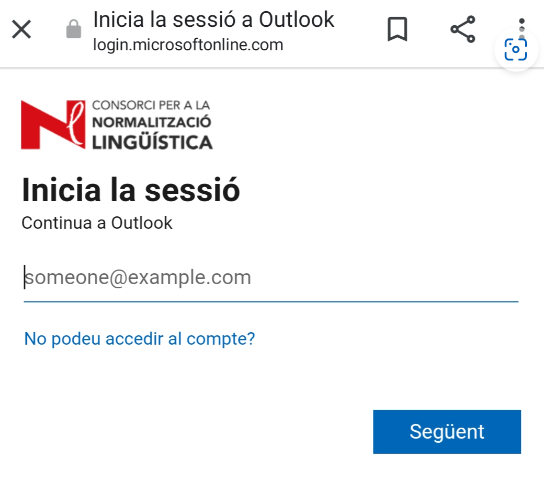
Use the initial password and "Log in"

If you don’t know how to do this, you can watch this video where 'we explain the steps you have to follow.
You’ll have to 'change your password and click on "Log in" again;

Then, click on "Next" to continue.

There are currently three options to recover your account in case you 'forget your password. You’ll get Microsoft Authenticator by default. If this is not the method you wish to use, click on "I want to set up a different method".

Choose the method you wish to use (phone number or email address).

Enter the phone number or email address to which Microsoft will send the verification code.
Enter the verification code in the relevant field and click on "Done" to access your email.

Great! You’ve just activated your 'student account! You’ll use this account to access the Teams and Moodle platforms, depending on the course’s learning mode.
Accessing Teams
Go to the ’Student Area on the CPNL website and click on the "Teams" icon.

If you’re not 'logged in to your student account, enter your 'student email and password.

Once you’ve downloaded the 'application, log in to your 'student account.

You’ve successfully accessed the Teams platform with your user! You’ll find your course inside Teams.

Accessing Moodle
Attention: You 'don’t have to download the 'Moodle application. To access the course, follow these instructions:
Courses with asynchronous, semisynchronous and part in-person part-online learning mode have their own space in Moodle.
Go to the 'Student Area on the CPNL website and click on the "Moodle" icon. You must be logged in to your 'CPNL student account.

Click on "Log in".

Click on "OpenID Connect" .

If you’re not 'logged in to your student account, access using your 'student email xxx.xxx(ELIMINAR)@alumnes.cpnl.cat and password.
You’ve successfully accessed the Moodle platform! To access the course, click on "Course level".

Or click on the menu  where you’ll find your course.
where you’ll find your course.

Need some help? Read our FAQs (frequently asked questions) or contact customer services.
